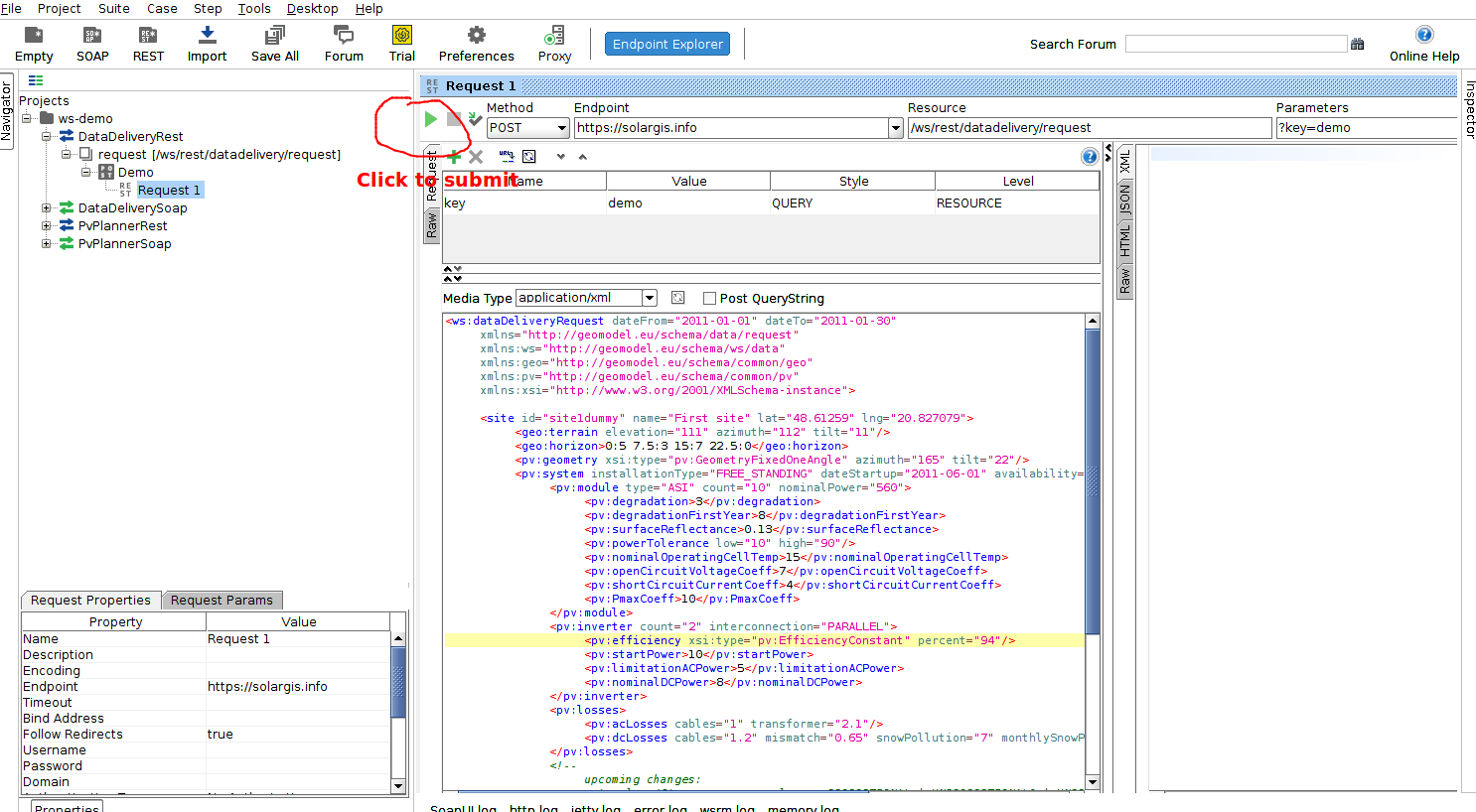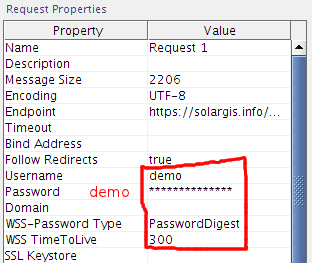Testing Web services
Demo account
Demo account is intended for trying technical aspects of our WS API without the necessity for you to have your own WS API key.
It provides full data access to single DEMO microregion (10x10 km) around following location: http://solargis.info/pvplanner/#c=48.61259,20.827079&z=11
The demo key can be used for making WS API calls for both of our service types: DataDelivery + PvPlanner and also for REST + SOAP access.
REST WS credentials:
key: demo
SOAP WS credentials:
username: demopassword: demo
You can use our WS API demo credentials to code and test your own implementation of WS API calls. If you also want to test quality of our data, please ask Solargis sales representatives for free trial access (i.e. access to limited locations / time periods of data with your own WS API free trial key)
SoapUI examples (how to try basic calls to our WS API)
We recommend starting with SoapUI examples - getting them working before you attempt your own implementation. Using SoapUI is very easy:
just install the multiplatform standalone application SoapUI import demo project ws-demo-soapui-project.xml into SoapUI and submit prepared request messages.
The demo project contains DataDelivery and PvPlanner examples preconfigured with #Demo account thus the location is limited to demo region (10x10km)
The REST access examples work out of the box, all that is needed is to just run the requests by clicking on the "Submit" button and you should see successful results of the call. Here is DataDelivery REST access example:
For SOAP access you might need to fill in the following request properties in SoapUI:
Once you get the demo requests working in SoapUI you can then change key for one that was provided to you by our sales representative and alter the XML request according to your permissions (may require change of latitude / longitude / dateFrom / dateTo, processingKeys etc. in the XML request) We recommend that you first create the working request adapted for your specific requirements and you start working on your own implementation only after you validate that the request is working in SoapUI. That way:
- if the request is not working in SoapUI you can easily tell that problem is in the XML request its self and not for example in your implementation
- if the request is working in SoapUI but not in your implementation you can then tell that the problem is in your implementation and not in the XML request it's self
If you were able to get the demo examples working but you are unable to get the requests working with your own API key, then please try recommendations in our our troubleshooting guide.
For adapting the demo requests to your requirements we recommend that you take inspiration from our example request / response documentation (see the next section). It's best if you start from simple request and adapt it to more complicated ones and
that you validate in SoapUI that the request is still working after each incremental change. Detailed explanation of all the parameters in the request can be found in our Solargis API User Guide
PvPlanner Web Service
click here for request and response examples
DataDelivery Web Service
click here for request and response examples
Implementing client for Web services
Java client implementation guide (full guide here)
Define Spring WebServiceTemplate context:
<?xml version="1.0" encoding="UTF-8"?> <beans xmlns="http://www.springframework.org/schema/beans" xmlns:xsi="http://www.w3.org/2001/XMLSchema-instance" xmlns:oxm="http://www.springframework.org/schema/oxm" xmlns:p="http://www.springframework.org/schema/p" xsi:schemaLocation="http://www.springframework.org/schema/oxm http://www.springframework.org/schema/oxm/spring-oxm.xsd http://www.springframework.org/schema/beans http://www.springframework.org/schema/beans/spring-beans.xsd"> <!-- contextPath - package where to find request and response classes to marshall / unmarshal if request and response are in different packages, declare marshaller and unmarshaller separately --> <oxm:jaxb2-marshaller id="jaxb2marshaller" contextPath="eu.geomodel.schema.ws.pvplanner"/> <bean id="pvPlannerTemplate" class="org.springframework.ws.client.core.WebServiceTemplate" p:marshaller-ref="jaxb2marshaller" p:unmarshaller-ref="jaxb2marshaller" p:defaultUri="https://solargis.info/ws/soap/pvPlanner"> <!-- web service endpoint uri --> <property name="interceptors"> <list> <bean class="org.springframework.ws.soap.security.wss4j.Wss4jSecurityInterceptor" p:securementActions="Timestamp UsernameToken" p:securementUsername="demo" p:securementPassword="demo"/> </list> </property> </bean> </beans>Define client Spring bean:
// imports omitted public class PvPlannerWsClient { @Autowired @Qualifier("pvPlannerTemplate") WebServiceTemplate template; public CalculateResponse callPvPlanner(/*some args*/) { return (CalculateResponse) template.marshalSendAndReceive(prepareRequest(/*some args*/)); } private CalclulateRequest prepareRequest(/*some args*/) { // just sample request CalculateRequest request = new CalculateRequest(); Location location = new Location(); location.setLat(48.612590); // location of demo site location.setLng(20.827079); request.setLocation(location); PvSystem system = new PvSystem(); system.setInstalledPower(1); system.setModuleType(ModuleTypeEnum.C_SI); Settings settings = new Settings(); settings.setInverterEfficiency(97.5); settings.setDcLosses(5.5); settings.setAcLosses(1.5); settings.setAvailability(99); system.setSettings(settings); MountingFixedRoofMounted mounting = new MountingFixedRoofMounted(); mounting.setAzimuth(175); mounting.setInclination(45D); system.setMounting(mounting); request.setSystem(system); return request; } }
Simple PHP client
We will use request as static XML string. In real environment the request will be generated dynamically.
We wil do a simple curl call to access web service in REST mode.
<?php
header('Content-type: text/xml');
$xml = '<ws:dataDeliveryRequest dateFrom="2014-01-01" dateTo="2014-01-30"
xmlns="http://geomodel.eu/schema/data/request"
xmlns:ws="http://geomodel.eu/schema/ws/data"
xmlns:geo="http://geomodel.eu/schema/common/geo"
xmlns:pv="http://geomodel.eu/schema/common/pv"
xmlns:xsi="http://www.w3.org/2001/XMLSchema-instance">
<site id="site1dummy" name="First site" lat="48.61259" lng="20.827079">
<geo:terrain elevation="111" azimuth="112" tilt="11"/>
<geo:horizon>0:5 7.5:3 15:7 22.5:0</geo:horizon>
<pv:geometry xsi:type="pv:GeometryFixedOneAngle" azimuth="165" tilt="22"/>
<pv:system installationType="FREE_STANDING" dateStartup="2011-06-01" availability="99">
<pv:module type="CSI" count="10" nominalPower="560">
<pv:degradation>3</pv:degradation>
<pv:degradationFirstYear>8</pv:degradationFirstYear>
<pv:surfaceReflectance>0.13</pv:surfaceReflectance>
<pv:powerTolerance low="10" high="90"/>
<pv:nominalOperatingCellTemp>15</pv:nominalOperatingCellTemp>
<pv:openCircuitVoltageCoeff>7</pv:openCircuitVoltageCoeff>
<pv:shortCircuitCurrentCoeff>4</pv:shortCircuitCurrentCoeff>
<pv:PmaxCoeff>10</pv:PmaxCoeff>
</pv:module>
<pv:inverter count="2" interconnection="PARALLEL">
<pv:efficiency xsi:type="pv:EfficiencyConstant" percent="94"/>
<pv:startPower>10</pv:startPower>
<pv:limitationACPower>5</pv:limitationACPower>
<pv:nominalDCPower>8</pv:nominalDCPower>
</pv:inverter>
<pv:losses>
<pv:acLosses cables="1" transformer="2.1"/>
<pv:dcLosses cables="1.2" mismatch="0.65" snowPollution="7" monthlySnowPollution="4 2 3 4 5 7 8 4 7 4 5 1"/>
</pv:losses>
<pv:topology xsi:type="pv:TopologySimple" type="PROPORTIONAL" relativeSpacing="1.5"/>
</pv:system>
</site>
<processing key="GHI DIF DNI PVOUT" summarization="HOURLY" terrainShading="true"/>
</ws:dataDeliveryRequest>';
$url = 'https://solargis.info/ws/rest/datadelivery/request?key=demo';
$ch = curl_init($url);
curl_setopt($ch, CURLOPT_POST, 1);
curl_setopt($ch, CURLOPT_HTTPHEADER, array('Content-Type: text/xml'));
curl_setopt($ch, CURLOPT_POSTFIELDS, $xml);
curl_setopt($ch, CURLOPT_RETURNTRANSFER, 1);
$response = curl_exec($ch);
curl_close($ch);
echo $response;
?>
Simple Python client
Security notes
SSL connection certificate
Production WS endpoint (https://solargis.info/ws) is secured by a certificate signed by globally trusted certification authority DigiCert - more info here
No additional configuration is needed, because DigiCert root certificates are trusted by default in most environments.
Web Services Security
WS request is validated against WS-Security standard UsernameToken with password digest and nonce and Timestamp element.
Example SOAP message header with security token:
<soapenv:Envelope xmlns:soapenv="http://schemas.xmlsoap.org/soap/envelope/">
<soapenv:Header>
<wsse:Security xmlns:wsse="http://docs.oasis-open.org/wss/2004/01/oasis-200401-wss-wssecurity-secext-1.0.xsd" soapenv:mustUnderstand="1">
<wsse:UsernameToken xmlns:wsu="http://docs.oasis-open.org/wss/2004/01/oasis-200401-wss-wssecurity-utility-1.0.xsd" wsu:Id="UsernameToken-2"
xmlns:wsse="http://docs.oasis-open.org/wss/2004/01/oasis-200401-wss-wssecurity-secext-1.0.xsd">
<wsse:Username>demo</wsse:Username>
<wsse:Password Type="http://docs.oasis-open.org/wss/2004/01/oasis-200401-wss-username-token-profile-1.0#PasswordDigest">Kpr8NgKlQI4wE7Ayo9jm0Z2+hIA=</wsse:Password>
<wsse:Nonce EncodingType="http://docs.oasis-open.org/wss/2004/01/oasis-200401-wss-soap-message-security-1.0#Base64Binary">g9t2BO4uHOUQoFH5ugQIng==</wsse:Nonce>
<wsu:Created>2011-06-21T11:37:38.771Z</wsu:Created>
</wsse:UsernameToken>
<wsu:Timestamp xmlns:wsu="http://docs.oasis-open.org/wss/2004/01/oasis-200401-wss-wssecurity-utility-1.0.xsd" wsu:Id="Timestamp-1">
<wsu:Created>2011-06-21T11:37:38.755Z</wsu:Created>
<wsu:Expires>2011-06-21T11:42:38.755Z</wsu:Expires>
</wsu:Timestamp>
</wsse:Security>
</soapenv:Header>
<soapenv:Body>
<!-- Request Message -->
</soapenv:Body>
</soapenv:Envelope>
Namespaces
Be careful to define all needed namespaces for request message