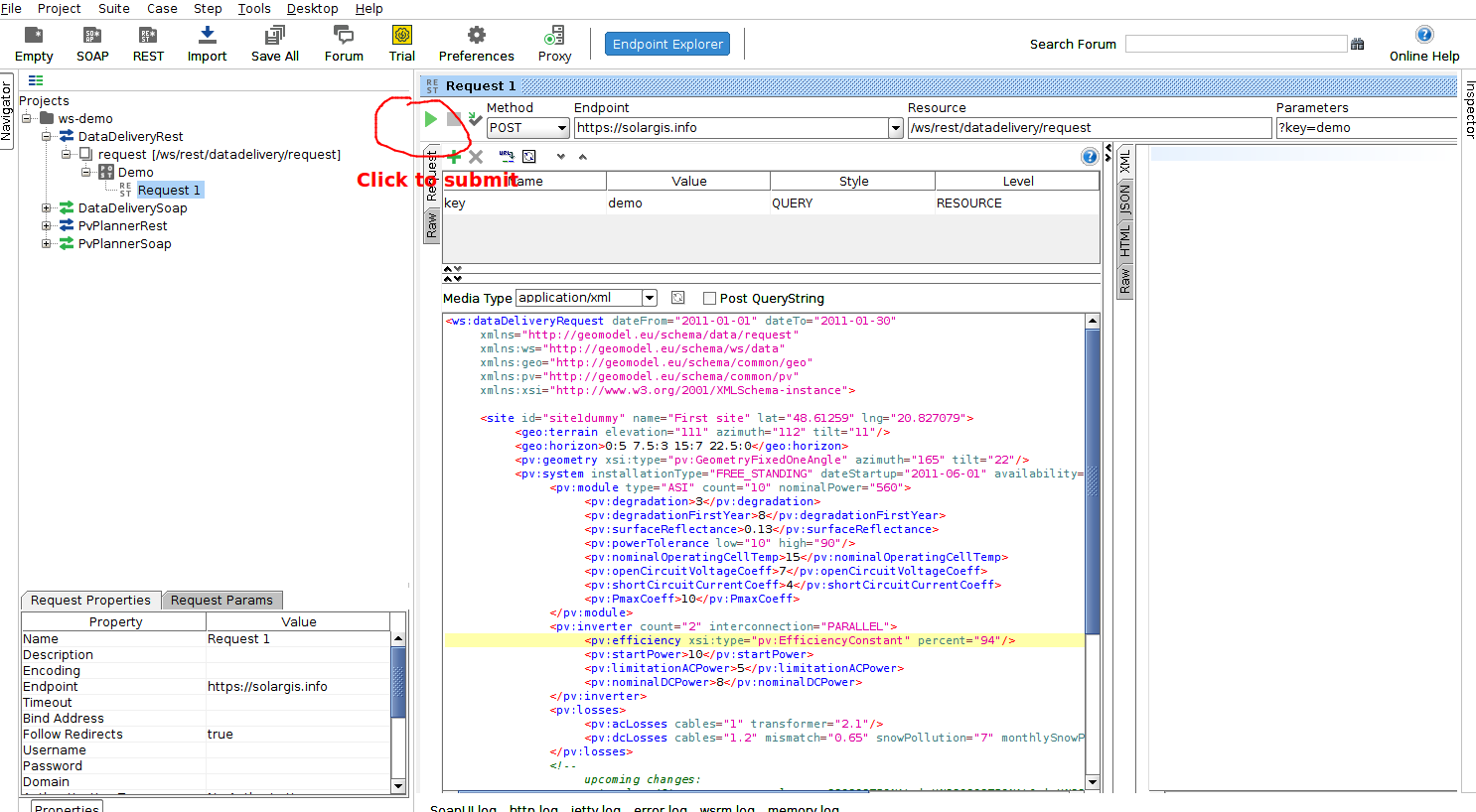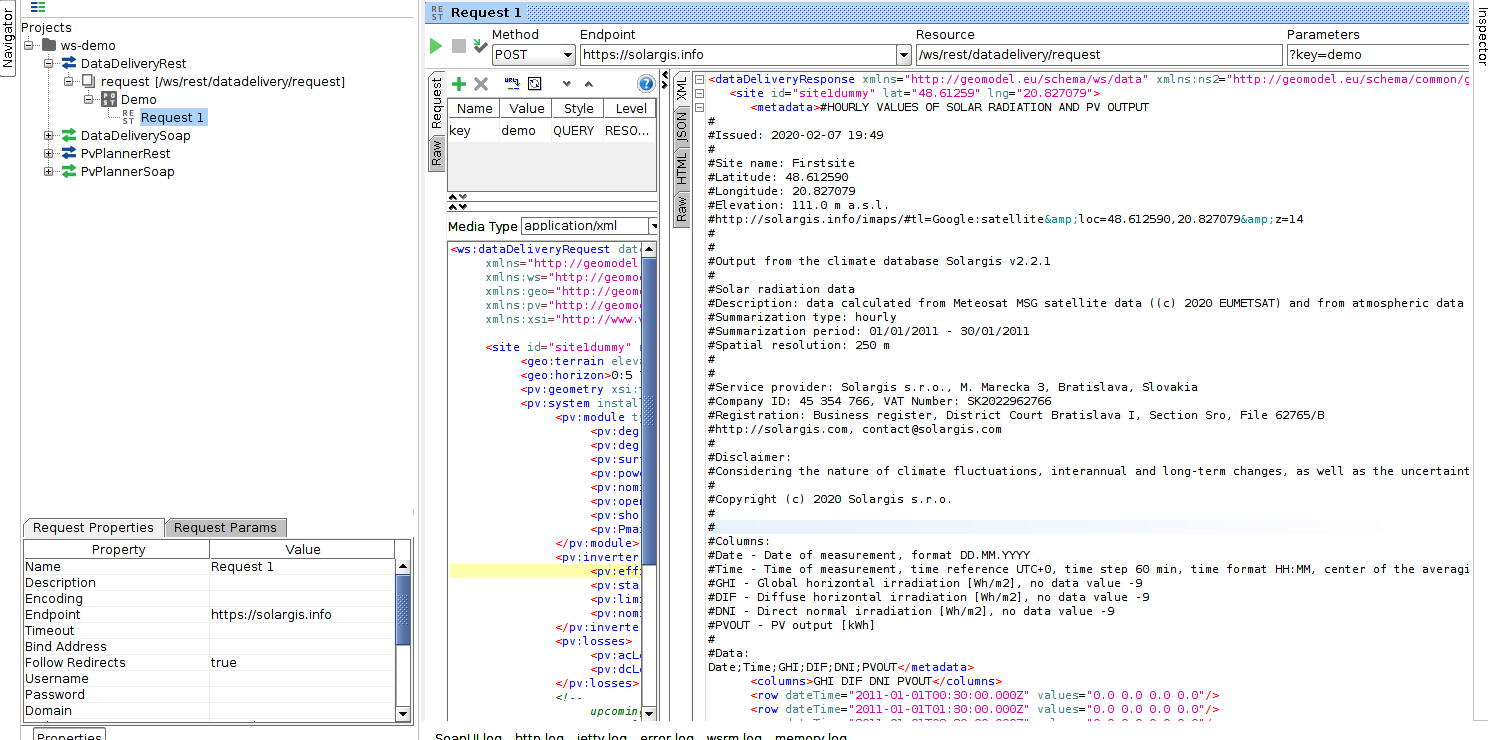How should I set value of site id attribute?
Value of attribute id is only for informative purposes (doesn't affect results of WS API calls) and is mostly used for API usage monitoring reports etc.
Therefore as such it's entirely up to you what value you will choose for attribute id, however we recommend that you try to follow these best practices:
- try to always use the same site id if you are requesting the same location coordinates - this helps to easily visually identify what site / power-plant was concerned within each request
- also try to use different site id for sites with different locations (i.e. do not assign the same id for two different sites)
Other than: value of site id must follow common practice for variable names in programming languages:
- can not start only with letter or underscore
- can only contain characters a..z, A..Z, 0..9, _, .
Can I set minutes precision of timezone i.e. "UTC+07:30" (instead of only whole hours precision)?
Unfortunately this is not possible, WS API currently supports only timezones that are integer multiples of hourse, i.e.: "UTC+07:00" or "UTC+08:00" and timezones like "UTC+07:30" are not supported.
Why 1 day of data in MIN_15 summarization doesn't sum up to 1 day of data in HOURLY or DAILY summarization (for GHI, DNI, GTI, PVOUT...)?
This is because MIN_15, HOURLY and DAILY all use different units on the output, furthermore irradiation data also uses different units on the output than PVOUT.
You can always check the units used for each output column in the metadata section:
For irradiation variables (GHI, DNI, GTI, DIF...) we have:
| summarization | unit |
|---|---|
| MIN_* | W/m2 (Power / m2) |
| HOURLY | Wh/m2 (Energy / m2) |
| DAILY | kWh/m2 (Energy / m2) |
For PVOUT variable we have:
| summarization | unit |
|---|---|
| MIN_* | kW |
| HOURLY | kWh |
| DAILY | kWh |
Therefore when summing up values in one day and comparing against different summarizations we need to make sure that they are all in matching units.
For example conversion of GHI MIN_15 to GHI HOURLY should be like this:
SUM(GHI, HOURLY) = SUM(GHI, MIN_15) / 4.0
(Here dividing by 4.0 is consequence of converting average power over four 15 minute intervals into how much energy that power will generate over duration of one hour)
Unable to get WS API working
Quick checklist (things you can quickly try first)
- Make sure you are properly setting content type and using HTTP POST method and setting up correct request body as XML while doing the request (i.e. not calling WS API as url directly from browser)
- Is the url of the API call correct? (e.g.: is it possible that you are accidentally using DataDelivery endpoint instead of PvPlanner or vice versa?)
- Is the provided key correct? (e.g.: in case you have multiple accounts, is the provided key correct for intended call? Didn't you accidentally use key from different account that was intended for different purpose?)
- Try to use the "proven to be working" / simplest / minimum XML requests adapted for you account. You can find minimum and working requests in our technical documentation here:
- For DataDelivery WS service (you may need to adjust lat/lng, dateFrom, dateTo, processing keys and summarization based on the access permissions of your account)
- For pvPlanner WS service (you may need to adjust lat/lng)
If the server answers with response: have you checked the detailed error message? Most of the times the response contains detailed message with hint why the request failed.
In case error happens the response is in JSON format instead of XML, so you may need to view the response in JSON or Raw view (if you are using third party applications for doing requests like SOAP UI),
here are examples how the error message may look like:{"message": "Error 403 Access is denied. dateFrom must be >= 2020-02-04"}Here (assuming that the request was made on 2020-02-04) the message is trying to tell us that we can not access data older then today - this could for example happen if your account has only access to forecast data and you are trying to access historic data. In such case you need to change the dateFrom of the failing request to accommodate this. In case you think you should have access (i.e. it is a configuration problem on our side and you should have access for historic data) please ask for technical support
{"message":"Error 403 Access is denied. Processing key DNI is not allowed"}So here the error messages are trying to tell that your account doesn't have access to use processingKey = DNI, so again you need remove the offending key from processingKyes of the request. In case you think you should have access (i.e. it is a configuration problem on our side) please ask for technical support
These were just examples but there are many more reasons why your requests may fail due to access restrictions (too many calls per day, summarization that is not allowed, requesting more than one month of data per single request and so on.)
Request still not working / no idea what's wrong
First we need to establish that that you are able to call the request with demo key, in order to do so please follow these steps:
- Download SOAP UI (standalone free application for sending HTTP requests) from here: https://www.soapui.org/
- Install SOAP UI and download following demo project provided by Solargis: ws-demo-soapui-project.xml
- Run SOAP UI and import the ws-demo-soapui-project.xml (File → Import Project)
- Depending on whether you have DataDelivery or PvPlanner license you should navigate to either DataDeliveryRest or PvPlannerRest Demo request
from the imported project. Rest of this guide shows steps for DataDelivery license, however the steps for PvPlanner are very similar. - Navigate to the DataDeliveryRest Demo request as seen on following image and submit the request with the "play" button:
- After the request is finished, you should see HTTP status 200 (OK) and following valid response - this should work immediately out of the box (no need for you to change / configure anything):
- Now that you have established that the demo is working correctly you can start adapting the demo request for your license. In order to do so, you need to change key from "demo" to the one you were provided with you WS API account