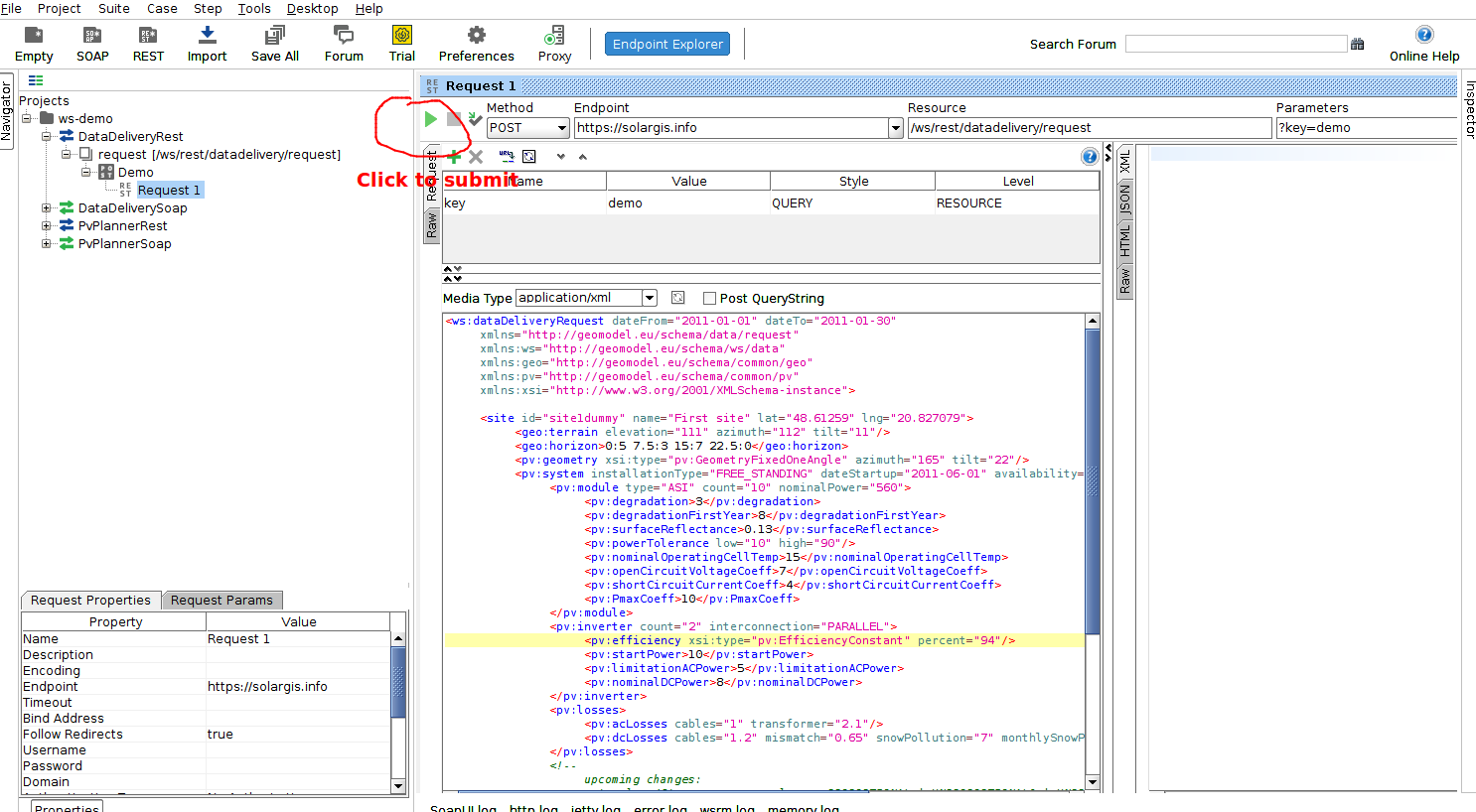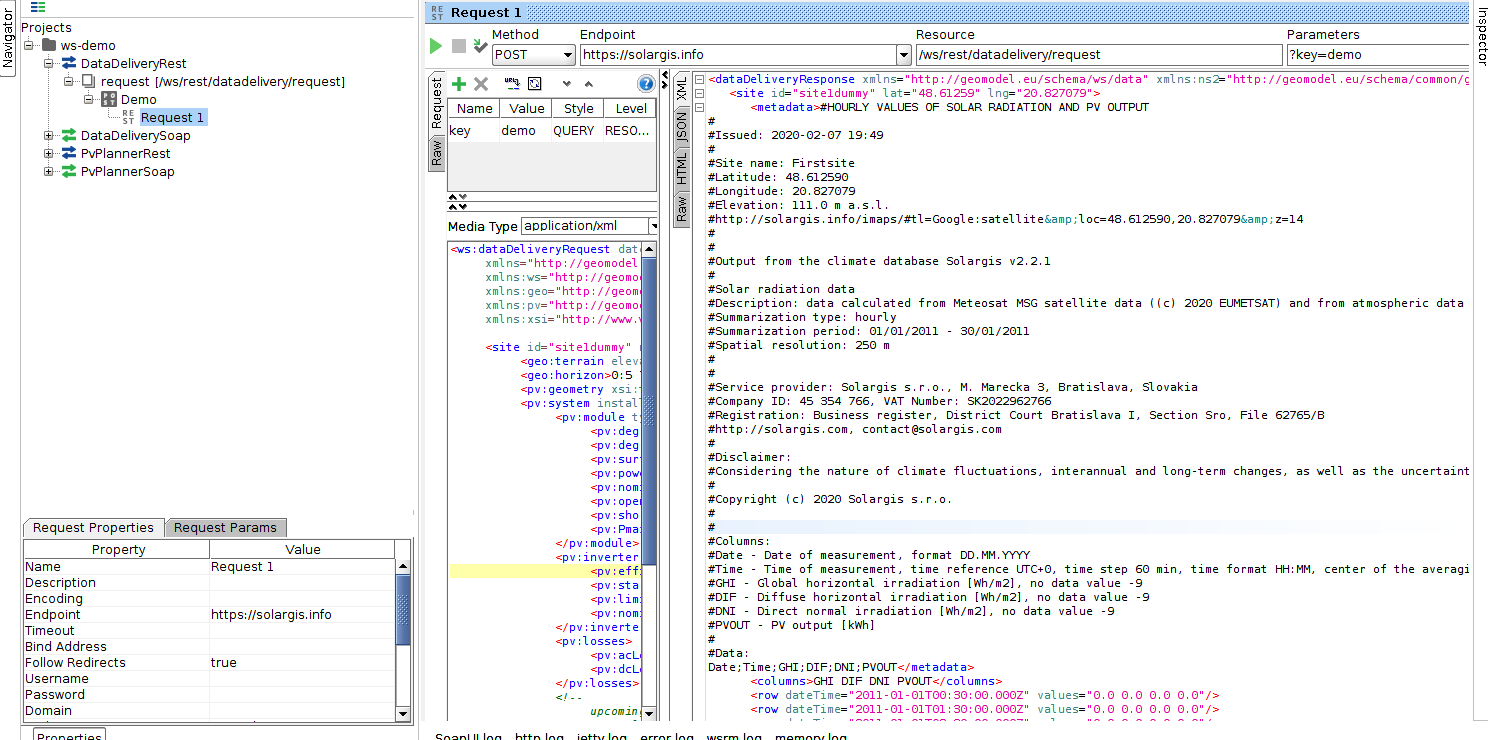...
First we need to establish that that you are able to call the request with demo key
TODO: add conten, in order to do so please follow these steps:
- Download SOAP UI (standalone free application for sending HTTP requests) from here: https://www.soapui.org/
- Install SOAP UI and download following demo project provided by Solargis: ws-demo-soapui-project.xml
- Run SOAP UI and import the ws-demo-soapui-project.xml (File → Import Project)
- Depending on whether you have DataDelivery or PvPlanner license you should navigate to either DataDeliveryRest or PvPlannerRest Demo request
from the imported project. Rest of this guide shows steps for DataDelivery license, however the steps for PvPlanner are very similar. - Navigate to the DataDeliveryRest Demo request as seen on following image and submit the request with the "play" button:
- After the request is finished, you should see HTTP status 200 (OK) and following valid response - this should work immediately out of the box (no need for you to change / configure anything):
- Now that you have established that the demo is working correctly you can start adapting the demo request for your license. In order to do so, you need to change key from "demo" to the one you were provided with you WS API account